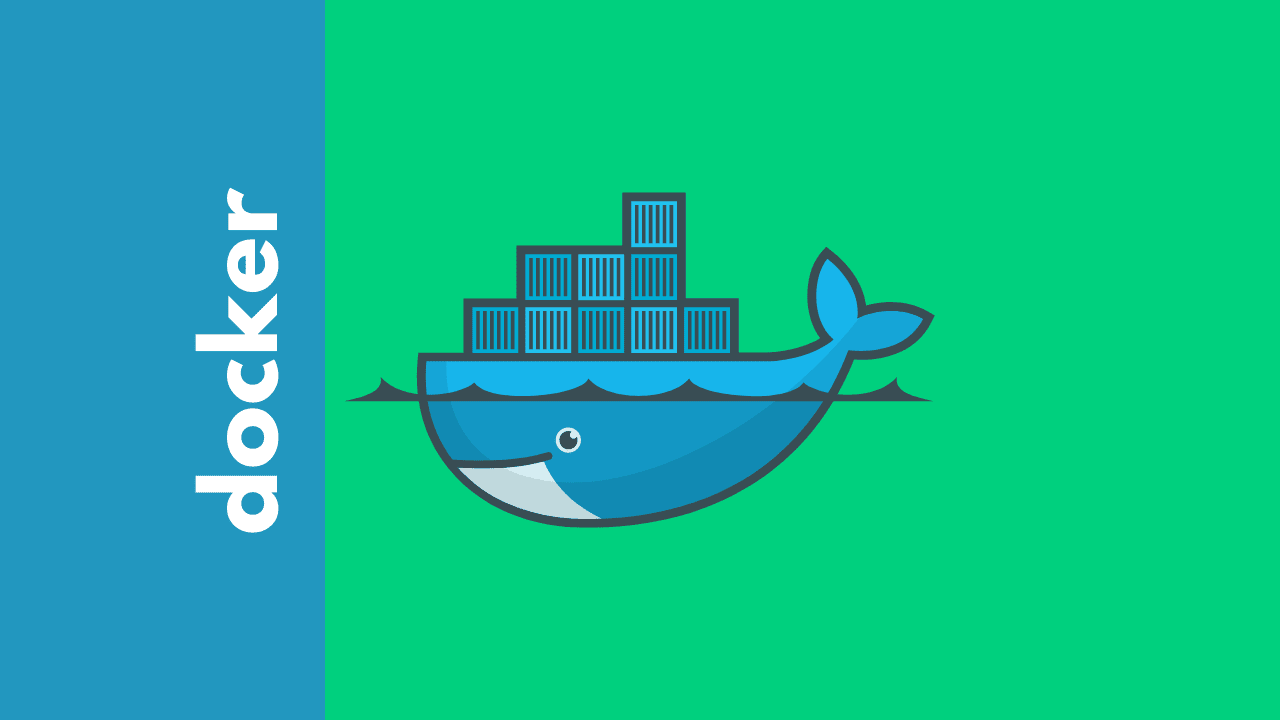
Docker compose install
- Intallation of docker-compose can be done via binary download. Follow these commands-
```python wget https://github.com/docker/compose/releases/download/v2.13.0/docker-compose-linux-x86_64
sudo mv docker-compose-linux-x86_64 /usr/local/bin/docker-compose sudo chmod +x /usr/local/bin/docker-compose
- You can validate the installation by running bellow command
```python
docker-compose version
- Sample docker-compose yaml file-
services: db: # We use a mariadb image which supports both amd64 & arm64 architecture image: mariadb:10.6.4-focal # If you really want to use MySQL, uncomment the following line #image: mysql:8.0.27 command: '--default-authentication-plugin=mysql_native_password' volumes: - db_data:/var/lib/mysql restart: always environment: - MYSQL_ROOT_PASSWORD=somewordpress - MYSQL_DATABASE=wordpress - MYSQL_USER=wordpress - MYSQL_PASSWORD=wordpress expose: - 3306 - 33060 wordpress: image: wordpress:latest ports: - 80:80 restart: always environment: - WORDPRESS_DB_HOST=db - WORDPRESS_DB_USER=wordpress - WORDPRESS_DB_PASSWORD=wordpress - WORDPRESS_DB_NAME=wordpress volumes: db_data: - To run the stack -
docker-compose up -d - to start , stop & restart the stack-
docker-compose stop
docker-compose start
docker-compose restart
- To remove the stack
docker-compose down - To prune the volumes
docker volume prune - Example Mysql with Adminer
version: '3.7'
services:
mysql_db_container:
image: mysql:latest
command: --default-authentication-plugin=mysql_native_password
environment:
MYSQL_ROOT_PASSWORD: rootpassword
ports:
- 3306:3306
volumes:
- mysql_db_data_container:/var/lib/mysql
adminer_container:
image: adminer:latest
environment:
ADMINER_DEFAULT_SERVER: mysql_db_container
ports:
- 8080:8080
volumes:
mysql_db_data_container:
